Many Marvel Rivals players, especially those using mouse and keyboard, have reported aim issues during Season 0 – Doom's Rise. This difficulty stems from the game's default setting: enabled mouse acceleration/aim smoothing. While beneficial for controller users, this feature often hinders precise aiming for mouse and keyboard players, impacting flick shots and responsiveness. This guide explains how to disable this feature for improved accuracy.

Unlike many games, Marvel Rivals lacks an in-game option to toggle mouse acceleration/aim smoothing. However, this setting can be manually adjusted via a simple configuration file edit. This is not considered cheating or modding; it simply modifies an existing game setting, similar to adjusting crosshair or sensitivity.
Disabling Aim Smoothing/Mouse Acceleration: A Step-by-Step Guide
- Open the Run dialog box (Windows key + R).
- Paste the following path, replacing "YOURUSERNAMEHERE" with your Windows username:
C:\Users\YOURUSERNAMEHERE\AppData\Local\Marvel\Saved\Config\Windows(Find your username under This PC > Windows > Users if needed). - Press Enter. This opens the directory containing your game settings. Right-click
GameUserSettingsand open it with Notepad (or a similar text editor). - At the file's end, add the following lines:
[/script/engine.inputsettings]
bEnableMouseSmoothing=False
bViewAccelerationEnabled=False
bDisableMouseAcceleration=False
RawMouseInputEnabled=1- Save and close the file. Mouse smoothing and acceleration are now disabled, enabling raw mouse input for enhanced precision.
This modification prioritizes raw mouse input, providing a more responsive and accurate aiming experience.

 Latest Downloads
Latest Downloads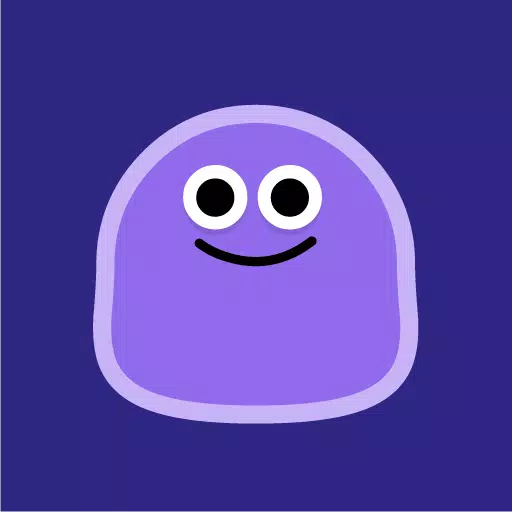
 Downlaod
Downlaod




 Top News
Top News






![Cockham Superheroes – New Version 0.5.2 [EpicLust]](https://images.5534.cc/uploads/36/1719595948667ef3acb2d9e.jpg)


