Streaming platforms like Netflix and Max have revolutionized how we consume content, allowing us to enjoy everything from reality TV to critically acclaimed films right from our living rooms. Gone are the days of risking a 'Chicken Jockey' incident at the theater; instead, you can achieve a cinematic experience from the comfort of your couch. Our comprehensive guide will walk you through everything you need to know about streaming Netflix in 4K, ensuring you get the best viewing experience possible.
How to Stream Netflix in 4K
Before diving into the world of 4K streaming, it's crucial to verify your Netflix subscription plan. Not all plans support 4K streaming. The Streaming (with Ads) and Standard plans are limited to 1080p resolution. To enjoy content in 4K, you'll need to be subscribed to the Premium Plan, which is the only tier that supports 4K streaming.
Here are the current Netflix US plans and their prices:
- Standard with ads: $7.99 per month (No 4K)
- Standard: $17.99 per month (No 4K)
- Premium: $24.99 per month (4K streaming)
Do you have the right equipment for 4K?
Ensuring your hardware is compatible with 4K streaming is the next step. Whether you're using a smart TV or a monitor, it must be capable of displaying content at a 4K resolution (3840 x 2160). If you're streaming via an external device such as a Fire Stick or an Apple TV, it must also support 4K streaming. Additionally, the cables connecting your streaming device to your TV should be up to the task. Netflix recommends using a Premium High Speed HDMI or Ultra High Speed HDMI cable for 4K streaming.

Amazon Fire TV Stick 4K Max
1See it at Amazon

Belkin HDMI 2.1 Ultra High Speed
1See it at Amazon

LG 65" Class OLED evo C4
0See it at Amazon

Asus ROG Swift PG32UCDP
0See it at Best Buy
Check your playback settings
After confirming your subscription and equipment, the next step is to adjust your playback settings. Log into your Netflix account on a PC, click on your profile icon, and select 'Manage Profiles'. Navigate to the account you want to use for 4K streaming, scroll to 'Playback Settings', and set it to 'High'. This setting will enable 4K streaming for content that supports it when using that profile.
Keep in mind, however, that selecting 'High' might lead to more buffering and freezing if your internet connection isn't robust enough. Also, be cautious when streaming over mobile data, as 4K streaming consumes significantly more data, potentially exhausting your data limit quickly.
Are There Other Ways to Watch Netflix Movies and Shows in 4K?
While streaming is the most convenient way to watch content, physical media has seen a resurgence, particularly with Blu-Ray. Popular Netflix originals like Daredevil, Arcane, The Crown, Stranger Things, and Wednesday are available on Blu-Ray. In an era where shows can disappear from streaming platforms overnight, owning physical copies can be the only way to ensure long-term access to your favorite series.
![Arcane: League of Legends - Season One - Limited Edition Steelbook 4K Ultra HD + Blu-ray [4K UHD]](https://images.5534.cc/uploads/94/680865e754098.webp)
Arcane: League of Legends - Season One - Limited Edition Steelbook 4K Ultra HD + Blu-ray [4K UHD]
13See it at Amazon

 Latest Downloads
Latest Downloads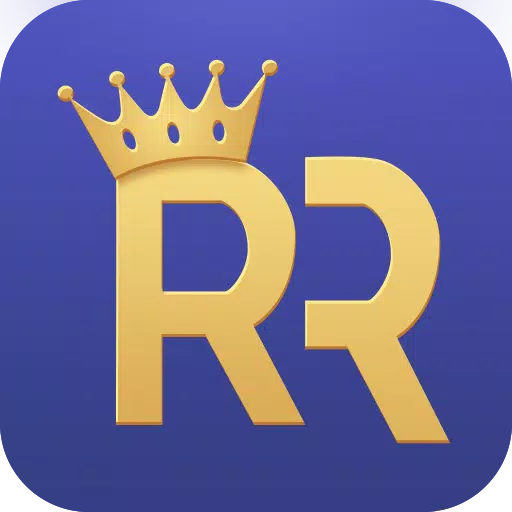
 Downlaod
Downlaod



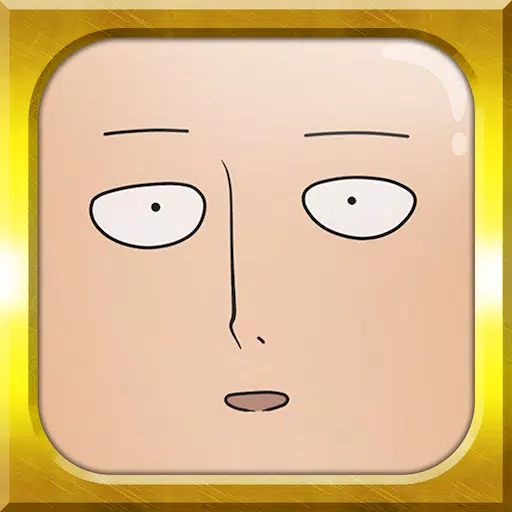
 Top News
Top News





![Cockham Superheroes – New Version 0.5.2 [EpicLust]](https://images.5534.cc/uploads/36/1719595948667ef3acb2d9e.jpg)



