Conquer Motion Sickness in Avowed: A Guide to Optimal Settings
Many players experience motion sickness in first-person games. If Avowed is causing you discomfort, these settings can help.
Recommended Settings to Minimize Motion Sickness in Avowed
The primary culprits of motion sickness in first-person games, including Avowed, are head movement, field of view, and motion blur.
Eliminating Head Movement and Camera Shake
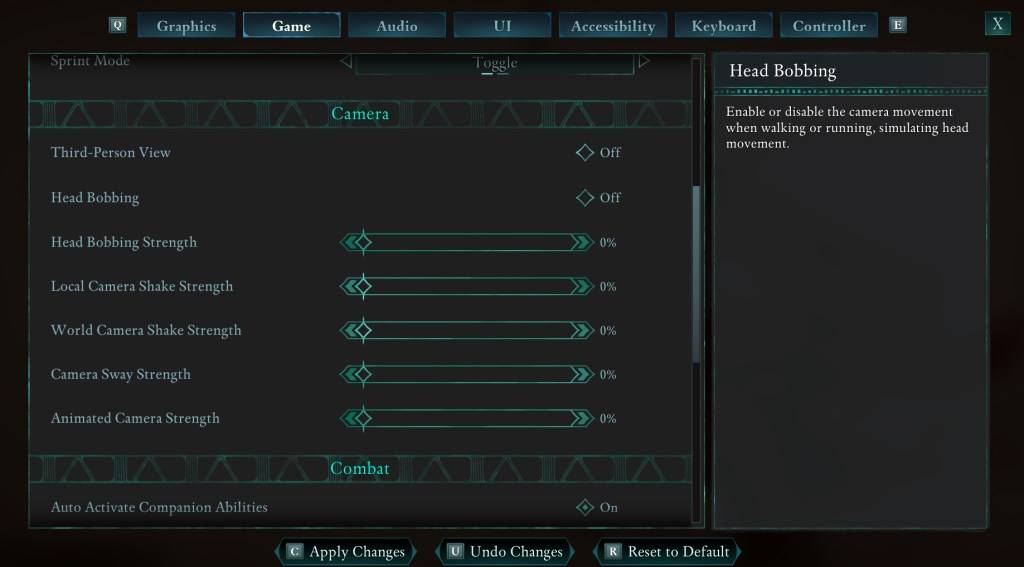
To address this, navigate to Settings > Game > Camera and adjust the following:
- Third-Person View: Your preference (on or off).
- Head Bobbing: Off
- Head Bobbing Strength: 0%
- Local Camera Shake Strength: 0%
- World Camera Shake Strength: 0%
- Camera Sway Strength: 0%
- Animated Camera Strength: 0%
This configuration significantly reduces motion sickness for most players. Experiment to find the optimal balance between immersion and comfort.
Adjusting Field of View and Motion Blur
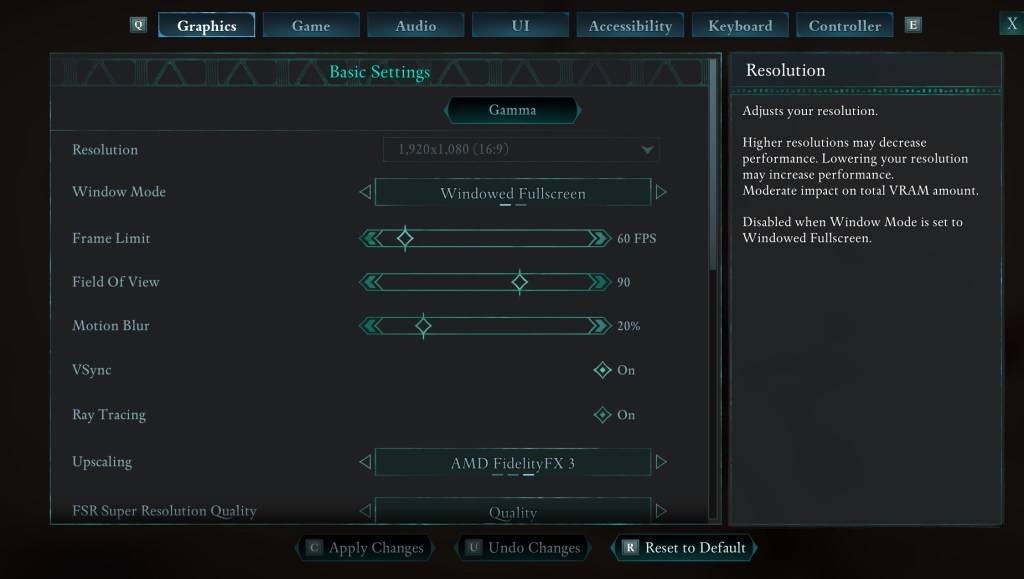
If head movement adjustments aren't sufficient, go to Settings > Graphics. Modify these settings:
- Field of View: Start with a lower setting and gradually increase it until you find a comfortable level. This may require several attempts.
- Motion Blur: Disabling or significantly reducing motion blur often alleviates motion sickness. Try setting it to zero and adjust as needed.
Persistent Motion Sickness?
If motion sickness persists, continue experimenting with these settings. Consider switching between first-person and third-person perspectives as needed. If all else fails, take a break, hydrate, and try again later. Don't force yourself to play if you're feeling unwell.
Avowed is available now.

 Latest Downloads
Latest Downloads
 Downlaod
Downlaod




 Top News
Top News








