Free Fire, developed by Garena, is a thrilling battle royale game that has captivated millions of players around the globe. Designed specifically for mobile devices, it offers a high-octane experience that blends survival, strategy, and action into a compact 10-minute match. This makes it perfect for gamers looking for quick yet intense gaming sessions. In Free Fire, diamonds serve as the premium currency, allowing players to unlock exciting customizations for their characters, vehicles, and weapons. This guide will explore various in-game methods to acquire free diamonds. Dive in to discover these opportunities!
What are Headshots?
In Free Fire, headshots are your secret weapon to swiftly take down opponents. A single, well-aimed headshot can instantly knock an enemy out, giving you a crucial edge in the game. Mastering this skill requires a perfect blend of optimized settings, refined techniques, and relentless practice.
The sensitivity settings in Free Fire are pivotal in determining how quickly and accurately you can aim and adjust your shots. Utilizing the optimal Free Fire headshot settings can significantly increase your chances of landing those game-changing headshots without resorting to cheats or external tools. By fine-tuning these settings, you can enhance your character's movement and better track your adversaries, especially when aiming for headshots.
Best Sensitivity Settings for Headshots
Sensitivity settings are crucial for enhancing your aim, particularly when it comes to headshots. Adjusting these settings can help your crosshair move smoothly and with precision.
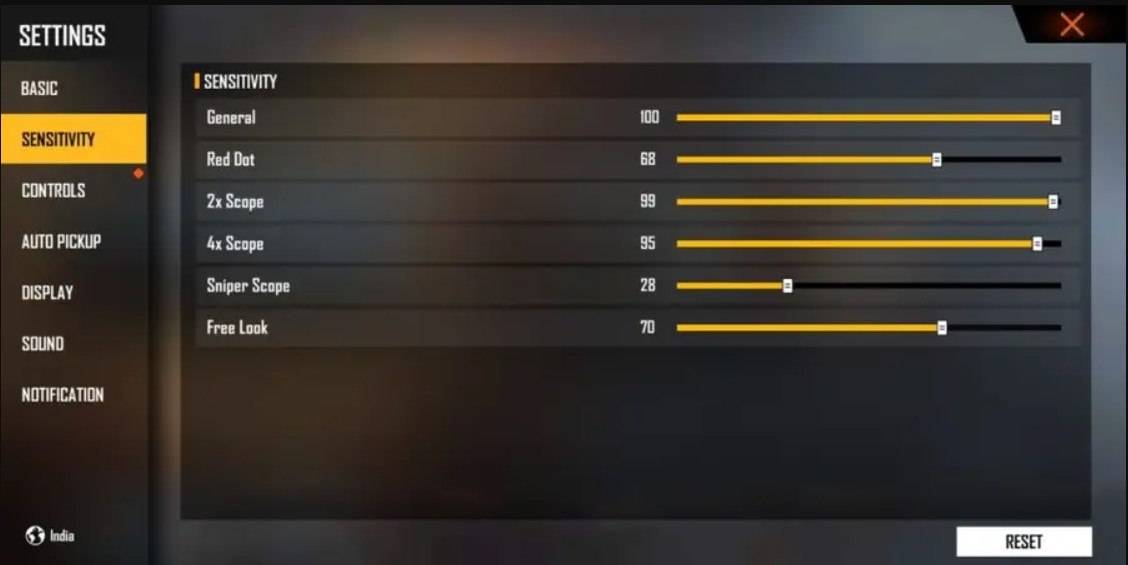
Here are the recommended settings to fine-tune your aim for headshots:
- Aim Precision: Set to default
- Left Fire Button: Always
- Reload Progress on Crosshair: Off
- Hold Fire to Scope: On
- Grenade Slot: Double Slot
- Vehicle Controls: Two-handed
- Auto-parachute: On
- Quick Weapon Switch: On
- Quick Reload: Off
- Run Mode: Classic
- Free Look: On
Optimize your HUD Layout
Your control layout, or HUD, is another vital aspect that can significantly boost your performance. Customizing it to fit your playstyle can make a world of difference.
- Fire Button Placement: Position the fire button where your thumb can reach it comfortably. Many pro players opt for a three-finger or four-finger claw setup for enhanced control.
- Drag Shooting: Enable the "drag shoot" technique by setting the fire button size between 50-70%. A larger button aids in precise swiping for headshots.
- Quick Weapon Switch: Keep the weapon switch button close to your thumb for rapid access, ensuring you're always ready to aim for the head.
- Crouch and Jump Buttons: Place these near your movement controls to effectively perform the crouch + shoot and jump + shoot techniques.
- Scope Button: Position the scope button near your index finger for swift aiming and better headshot alignment.
Increase your Headshot Accuracy Using BlueStacks Tools
While mobile screens are great for navigating Free Fire's terrain, they can be limiting when it comes to precise aiming for headshots. BlueStacks offers a solution with its features that can enhance your headshot accuracy on a larger PC or laptop screen, thanks to superior graphical performance and customizable controls. Here are the key BlueStacks features that Free Fire players can leverage to improve their aim:
- Keyboard and Mouse Support: BlueStacks lets you map controls to your keyboard and mouse, providing better accuracy and easier aiming compared to touch controls. You can assign specific keys for movement, aiming, and shooting, simulating a PC gaming experience.
- Customizable Key Mapping: With the built-in key mapping feature, you can tailor controls to your liking. For headshots, you can assign the fire button to the mouse for smoother drag shots and faster reaction times.
- Enhanced Graphics and Performance: BlueStacks allows you to crank up the graphics to the highest settings without concerns about device overheating or lag. This results in a smoother gameplay experience, helping you focus on precise aiming.
- Improved Sensitivity Settings: BlueStacks offers fine-tuned sensitivity adjustments, providing better control for drag shots and scoped headshots.
Experience Free Fire in a whole new way on the larger screen of your PC or laptop, enhanced with keyboard and mouse controls via BlueStacks!

 Latest Downloads
Latest Downloads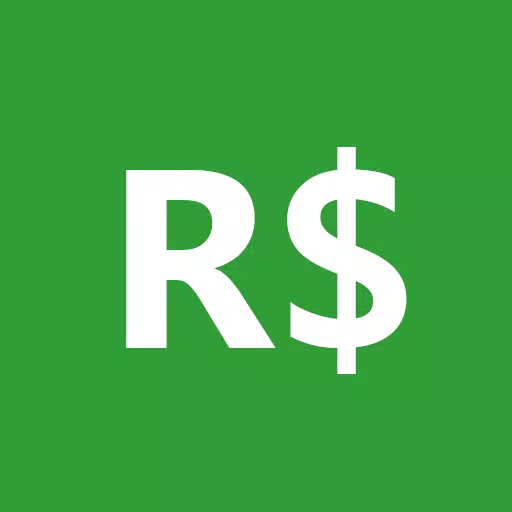
 Downlaod
Downlaod




 Top News
Top News






![Cockham Superheroes – New Version 0.5.2 [EpicLust]](https://images.5534.cc/uploads/36/1719595948667ef3acb2d9e.jpg)


