If you're diving into the high-octane world of *Fortnite*, you'll know how crucial smooth gameplay is. Poor framerates can turn a thrilling match into a frustrating experience. But fear not, because optimizing your PC settings can transform your gameplay. Here's a comprehensive guide to the best PC settings for *Fortnite* to ensure you're always at the top of your game.
Fortnite Best Display Settings
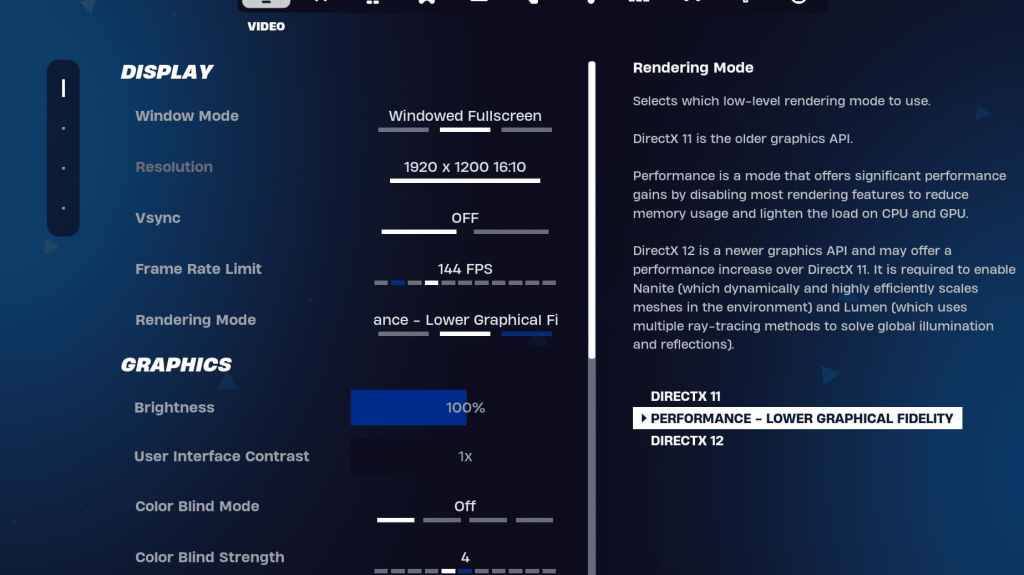
The Video section in Fortnite is divided into Display and Graphics, both crucial for performance. Let's start with the Display settings:
| Setting | Recommended |
| Window Mode | Fullscreen for the best performance. Use Windowed Fullscreen if you frequently tab out. |
| Resolution | Your monitor’s native resolution (typically 1920×1080). Lower it if you're on a low-end PC. |
| V-sync | Off to avoid input lag. |
| Framerate Limit | Set to your monitor's refresh rate (e.g., 144, 240). |
| Rendering Mode | Performance mode for maximum FPS. |
Rendering Modes – Which To Choose
Fortnite offers three rendering modes: Performance, DirectX 11, and DirectX 12.
- DirectX 11 is the default and older option, known for stability with no major performance issues.
- DirectX 12 is newer, offering a performance boost on modern systems and additional graphical options for enhanced visuals.
- Performance Mode is the choice for pros, providing the highest FPS and lowest input lag, though at the cost of visual quality.
Related: Best Loadout for Fortnite Ballistic
Fortnite Best Graphics Settings
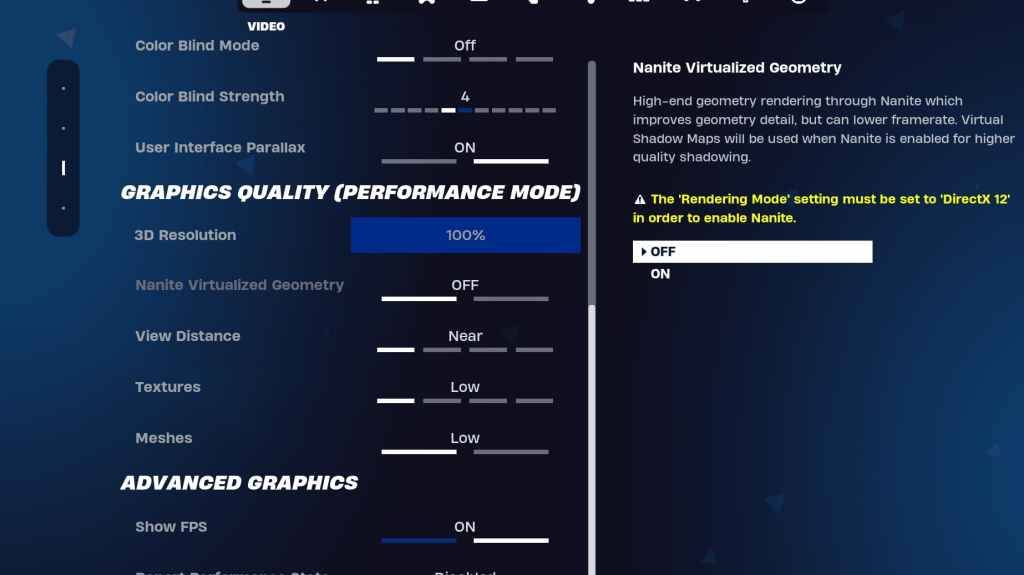
The graphics settings significantly impact FPS. Here, you'll want to configure your settings to minimize resource usage and maximize frame generation:
| **Setting** | **Recommended** |
| Quality Preset | Low |
| Anti-Aliasing and Super Resolution | Anti-aliasing and Super Resolution |
| 3D Resolution | 100%. Set between 70-80% for low-end PCs. |
| Nanite Virtual Geometry (Only in DX12) | Off |
| Shadows | Off |
| Global Illumination | Off |
| Reflections | Off |
| View Distance | Epic |
| Textures | Low |
| Effects | Low |
| Post Processing | Low |
| Hardware Ray Tracing | Off |
| Nvidia Low Latency Mode (Only for Nvidia GPUs) | On+Boost |
| Show FPS | On |
Fortnite Best Game Settings
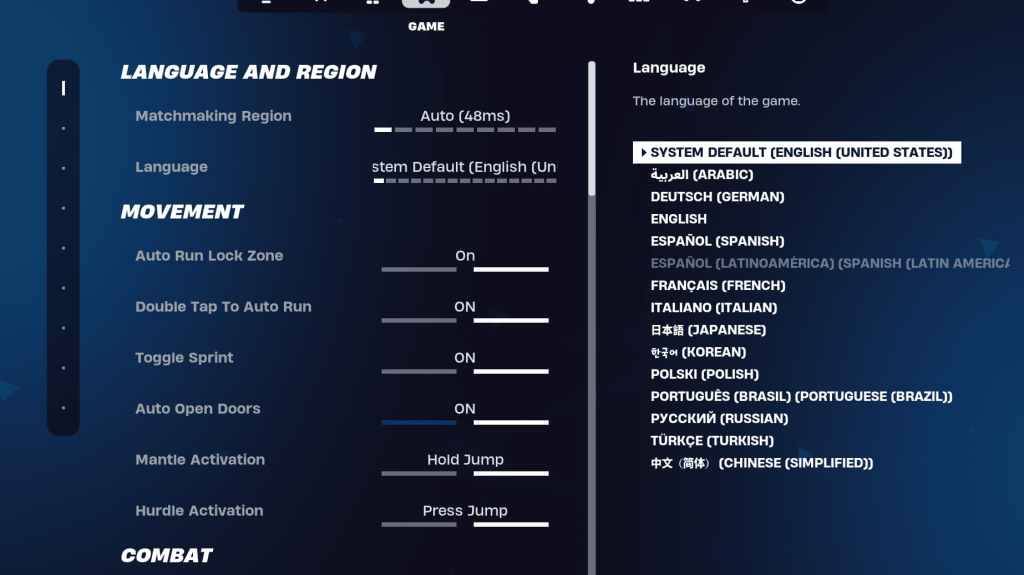
The Game section in Fortnite settings doesn't affect FPS but is vital for gameplay, particularly for editing, building, and movement.
Movement
- Auto Open Doors: On
- Double Tap to Auto Run: On (for controllers)
The rest can be left at default settings.
Combat
- Hold to Swap Pickup: On (allows you to swap weapons from the ground by holding the Use key)
- Toggle Targeting: Personal preference (hold or toggle to scope)
- Auto Pickup Weapons: On
Building
- Reset Building Choice: Off
- Disable Pre-edit Option: Off
- Turbo Building: Off
- Auto-Confirm Edits: Personal preference (use both if unsure)
- Simple Edit: Personal preference (easier for beginners)
- Tap to Simple Edit: On (only works if Simple Edit is on)
These settings cover the essentials in the Game tab, with the remainder being quality-of-life settings that don't impact gameplay or performance.
Fortnite Best Audio Settings
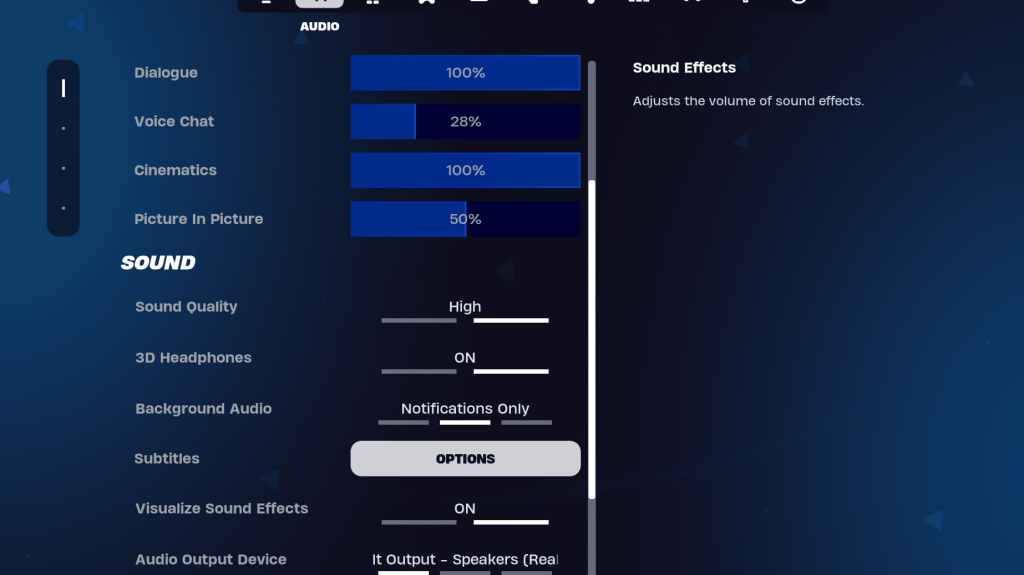
Audio plays a critical role in Fortnite, from hearing enemy footsteps to gunshots. The default settings are generally good, but you might want to tweak:
- 3D Headphones: On. This is Fortnite's spatial audio, which can enhance directional hearing. Experiment as it may vary with different headphones.
- Visualize Sound Effects: On. This provides visual cues for sounds, such as markers for footsteps or chests.
Related: How to Accept the EULA in Fortnite
Fortnite Best Keyboard and Mouse Settings
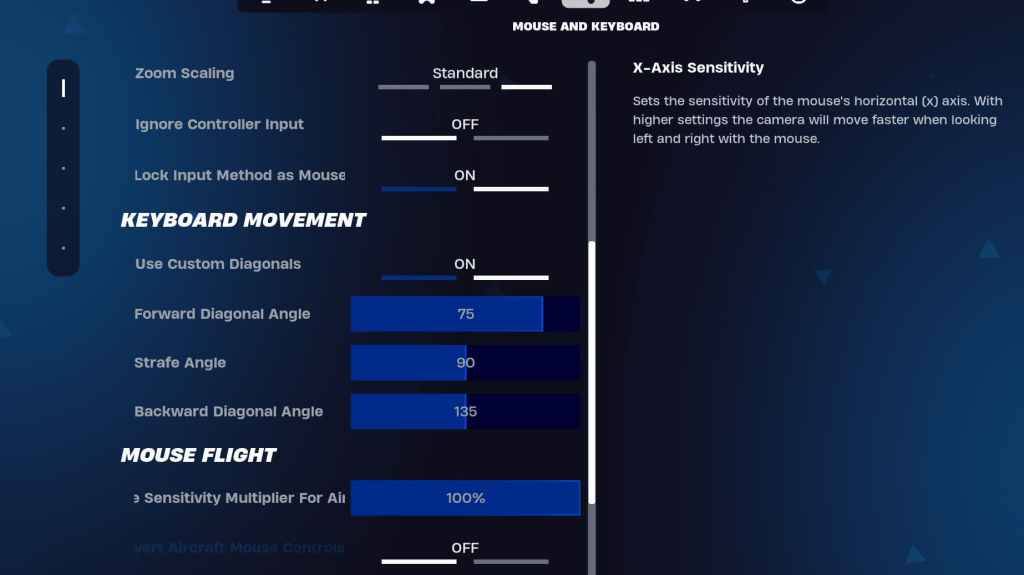
The Keyboard and Mouse tab is where you'll fine-tune sensitivity and other settings. Adjacent is the Keyboard Controls tab for customizing your binds.
- X/Y Sensitivity: Personal preference
- Targeting Sensitivity: 45-60%
- Scope Sensitivity: 45-60%
- Building/Editing Sensitivity: Personal preference
Keyboard Movement
- Use Custom Diagonals: On
- Forward Angle: 75-78
- Strafe Angle: 90
- Backward Angle: 135
For keybinds, start with the defaults and adjust as needed. There's no one-size-fits-all solution; it's all about personal comfort. For more, check our guide on the best Fortnite keybinds.
That wraps up the best settings for Fortnite. If you're gearing up for Fortnite Ballistic, ensure you apply these settings for optimal performance.
Fortnite is available on various platforms, including the Meta Quest 2 and 3.

 Latest Downloads
Latest Downloads
 Downlaod
Downlaod

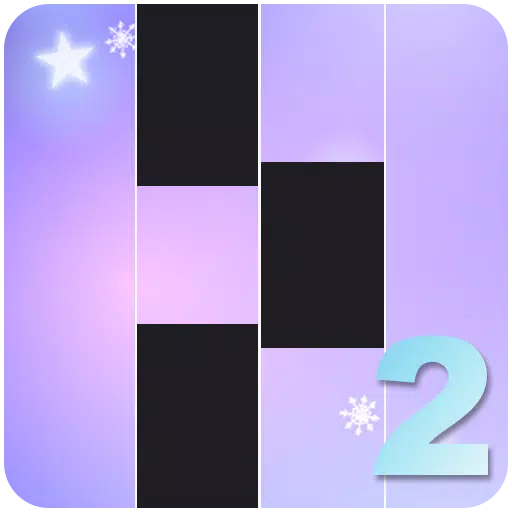

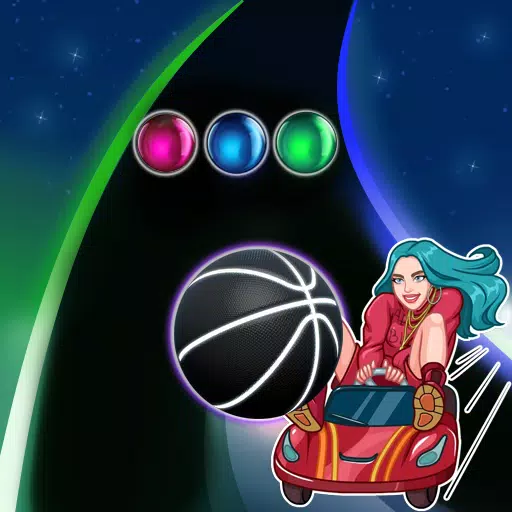
 Top News
Top News






![Cockham Superheroes – New Version 0.5.2 [EpicLust]](https://images.5534.cc/uploads/36/1719595948667ef3acb2d9e.jpg)


